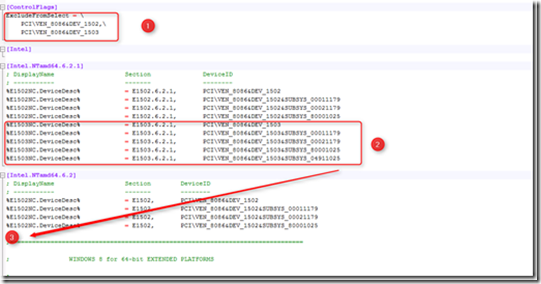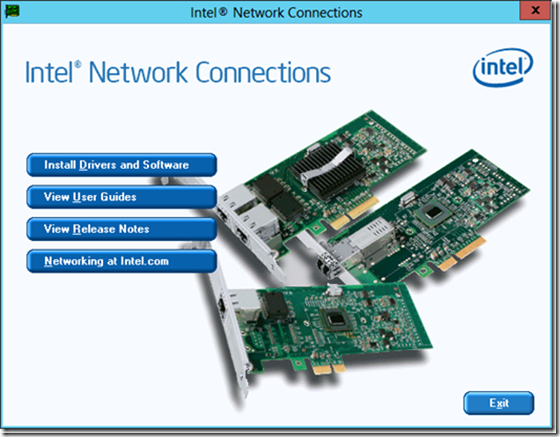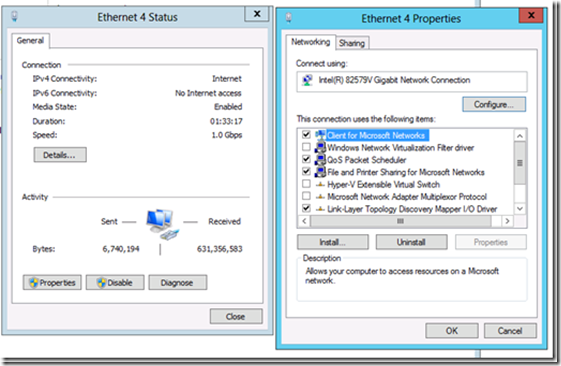Enable the Intel 82579V NIC in Windows Server 2012
After installing Windows Server 2012 on my server, the on-board Intel 82579V Gigabit NIC on the Asus motherboard was not working. On the Asus site I found Windows 8 Intel drivers for the motherboard. After installing the drivers the NIC was still not working. To get the Intel 82579V NIC working in Windows Server 2012.
Here are the steps:
- To be able to modify the drivers you need to run the the following commands:
bcdedit -set loadoptions DISABLE_INTEGRITY_CHECKS bcdedit -set TESTSIGNING ON
- Reboot
- Download the Intel drivers. In my case I used the Intel drivers Asus has available for the Asus P9X79 motherboard
- Save them to a map and extract them if needed
- Open the folder PRO1000
- Open the folder Winx64
- Open the folder NDIS63
- Open the e1c63x64.inf file, I used Notepad++ to edit the file
- In the [ControlFlags] section delete the 3 lines (1)
- Select and copy the five %E1503 lines (2)
- Paste the 5 lines in the [Intel.NTamd64.6.2] section below the %1502NC lines
- After the modifications the e1c63x64.inf file must look like this:
- Save the file
- Install the Intel drivers
- After the installation the Intel 82579V Gigabit NIC is recognized and enabled
- Enable the driver integrity checks and disable test signing again by using the following commands:
bcdedit -set loadoptions ENABLE_INTEGRITY_CHECKS bcdedit -set TESTSIGNING OFF
- Reboot